welcome to my blog. I’m going to teach you how to wordpress. we begin:
STEP ONE

open blogger. click settings.
STEP TWO
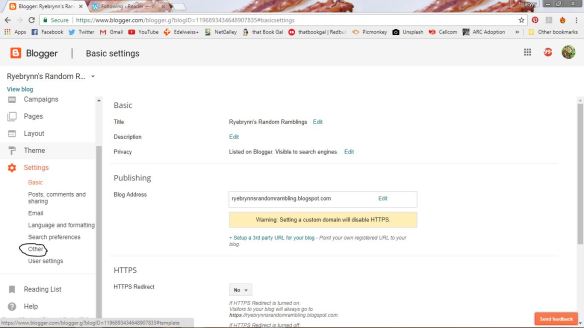
click other (basically I’m just making sure you know how to click haha)
STEP THREE
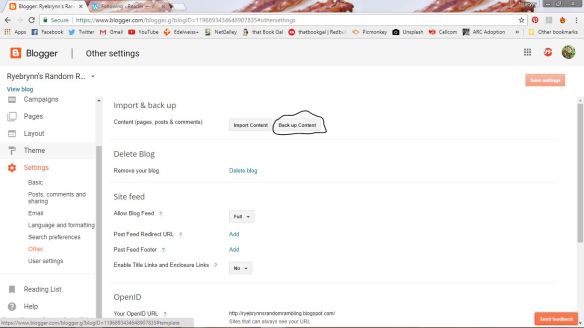
Click more. I’ve circled what you should click. click itttt
STEP FOUR
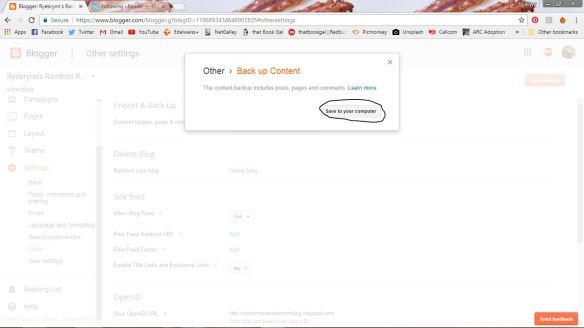
save it before it’s gone or you’ll die (actually you won’t but whatever)
STEP FIVE
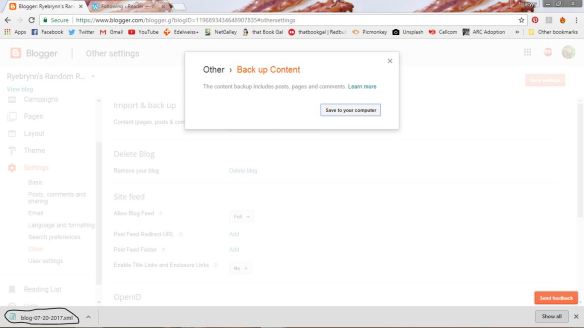
this is what should happen. It will download a file. Remember where it downloads to–you’ll need to know later. If this doesn’t happen YOU ARE CLEARLY DOING SOMETHING WRONG BECAUSE WHAT HOW COULD IT BE MY FAULT
STEP SIX
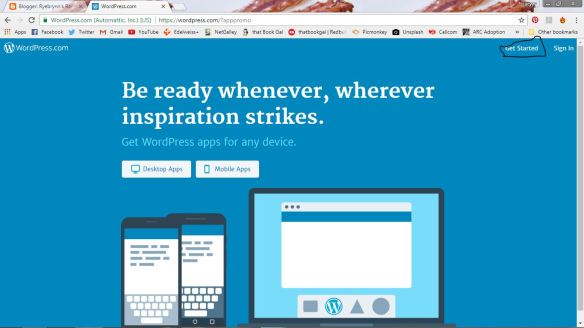
open wordpress. click “get started” to *gasp* get started.
STEP SEVEN
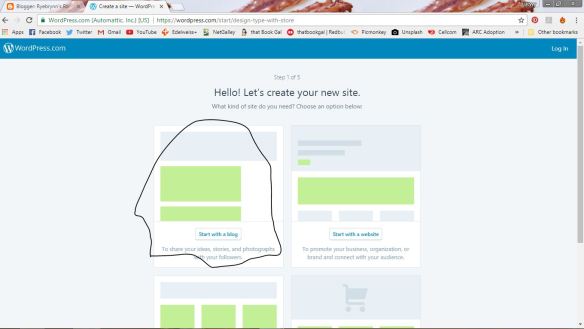
I mean, I’m not here to tell you what to do–OH WAIT I AM SO LISTEN UP. CLICK “START WITH A BLOG”
STEP EIGHT
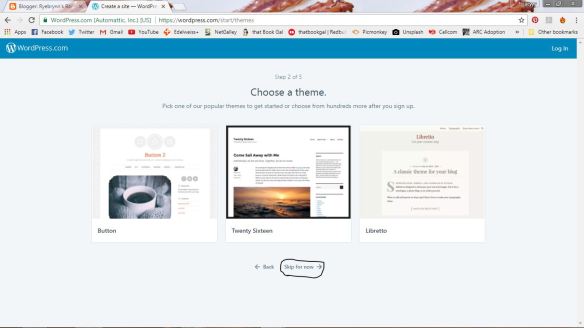
since I’m in charge and we handle the whole theme thing later, click skip for now
or face my wrath
jk I won’t hurt you haha
STEP NINE
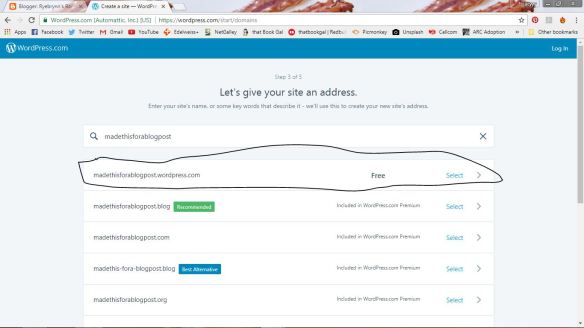
This is where you figure out what cute, funny, witty, awkward, cool name you want your blog to have STRESS OVER THIS BECAUSE IF YOU DON’T LIKE THE NAME YOU PICK YOU CAN STILL CHANGE IT LATER. then pick the free url because I’m cheap so you should be too.
STEP TEN
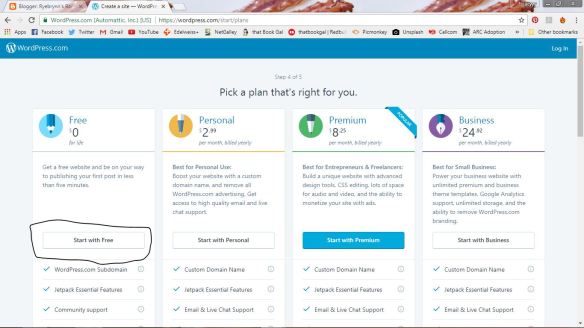
IN CASE YOU MISSED THE MEMO CLICK ON THE FREE ONE BECAUSE WE ARE CHEAP
STEP ELEVEN
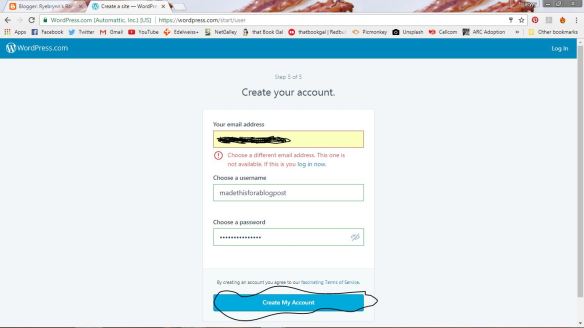
fill all this out then click “create my account”
STEP TWELVE
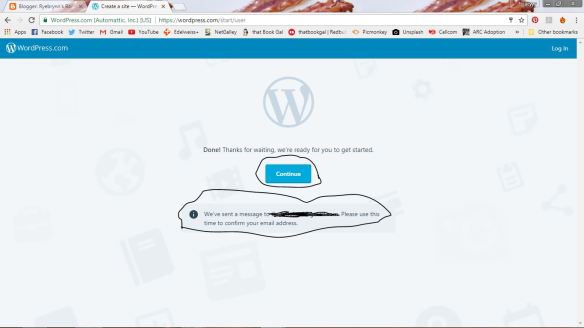
go confirm your email address then continue.
STEP THIRTEEN
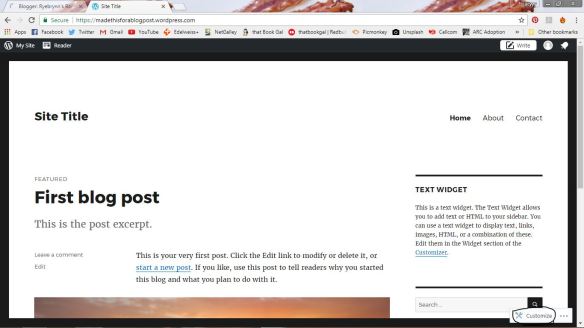
bottom right corner. click CUSTOMIZE
STEP FOURTEEN
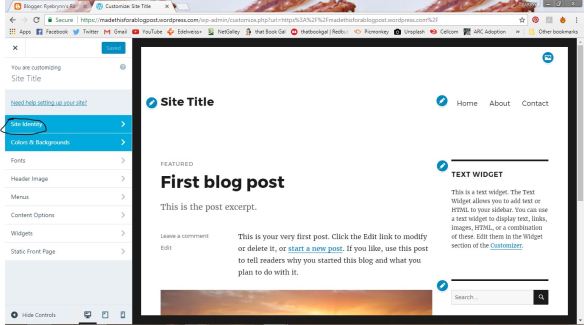
click “Site identity”
STEP FIFTEEN
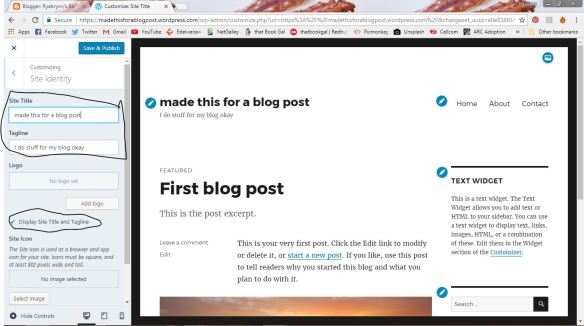
add a name because that’s important. tagline it if you want to. Also if you plan on having text on your header later, uncheck the circled box.
STEP SIXTEEN
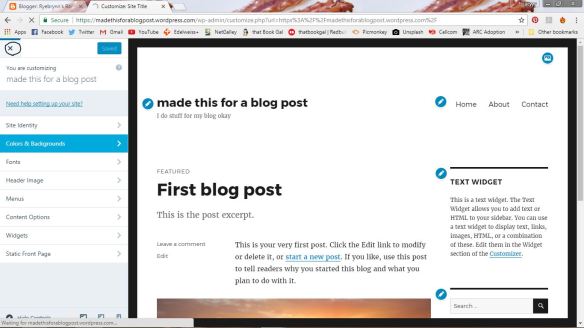
CLICK THE X
STEP SEVENTEEN
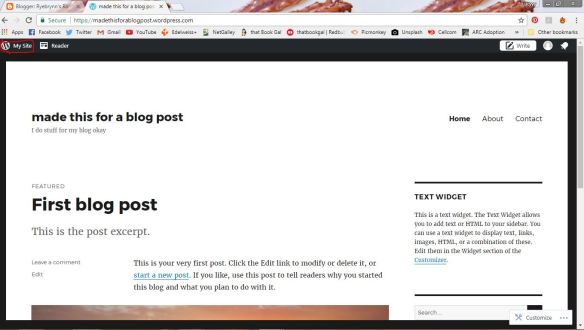
up there. upper left corner. click “my site”
STEP EIGHTEEN
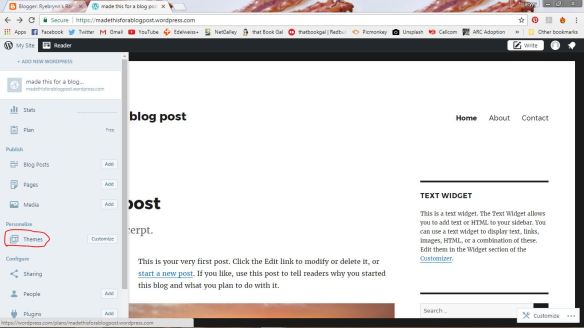
Click “themes”. DO NOT CLICK CUSTOMIZE IT WILL NOT LEAD YOU TO THE SPECIAL PLACE I AM TAKING YOU
STEP NINETEEN
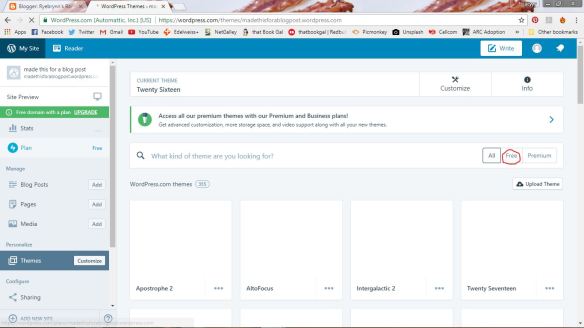
WE’RE CHEAP DID YOU MISS THE MEMO SHEESH. CLICK FREE SO YOU ONLY SEE FREE THEMES AND YOU DON’T FALL IN LOVE WITH AN EXPENSIVE ONE
STEP TWENTY
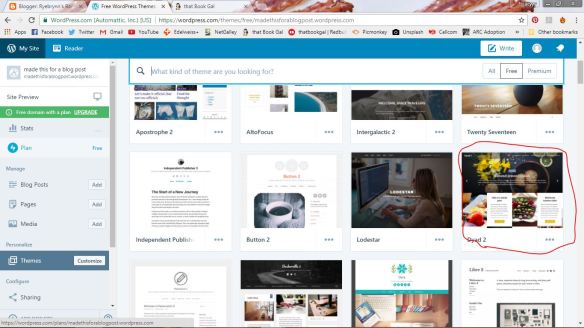
Okay, so obviously you can pick whatever theme you like(NO YOU CAN’T *GOLLUM* *GOLLUM*), but personally I recommend Dyad 2. It’s what I started out with. It’s easy to customize and make pretty, and easy to learn with.
STEP TWENTY-ONE
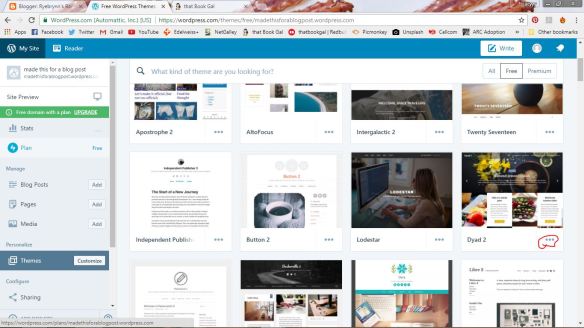
click the little dots because I TOLD YOU TO
STEP TWENTY-TWO
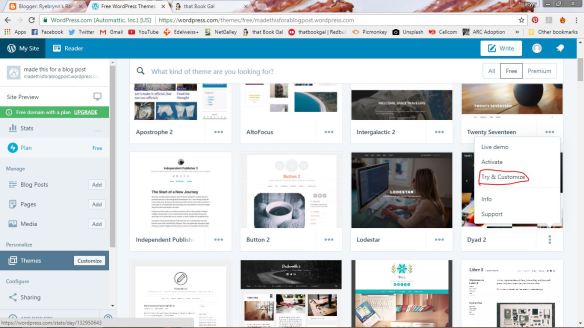
click “TRY & CUSTOMIZE” because I TOLD YOU TO AND CLEARLY I KNOW EVERYTHING
STEP TWENTY-THREE
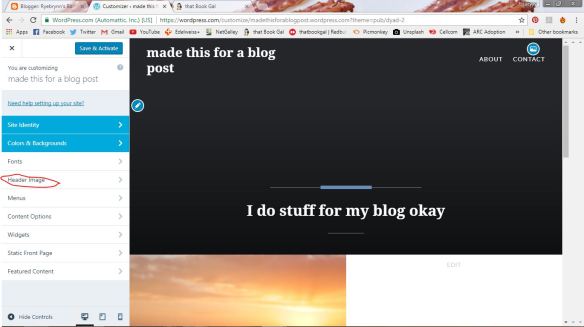
click header image if you want to have one. if you don’t want one whatever don’t listen.
STEP TWENTY-FOUR
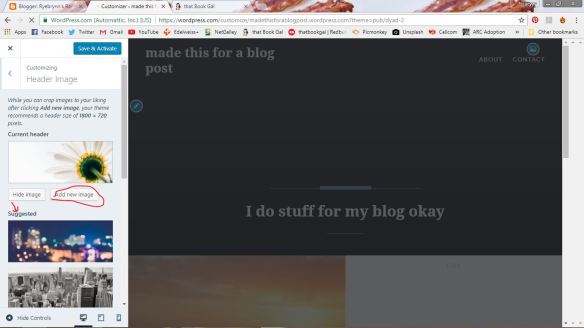
you can use one of their images, or upload your own!
STEP TWENTY-FIVE
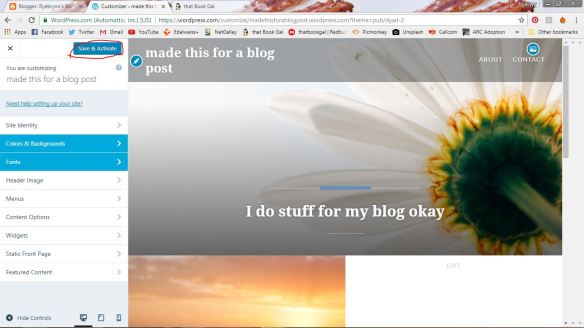
save and activate the theme!
STEP TWENTY-SIX
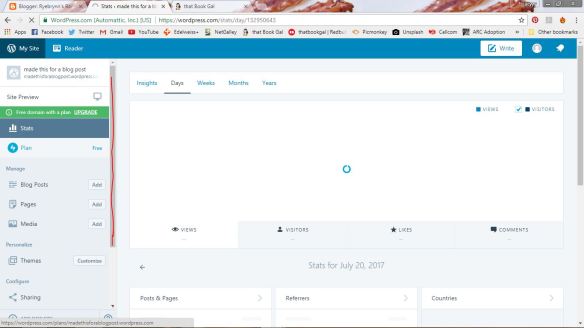
Return to the stats page. scroll (ooh! learning new skills here!)
STEP TWENTY-SEVEN
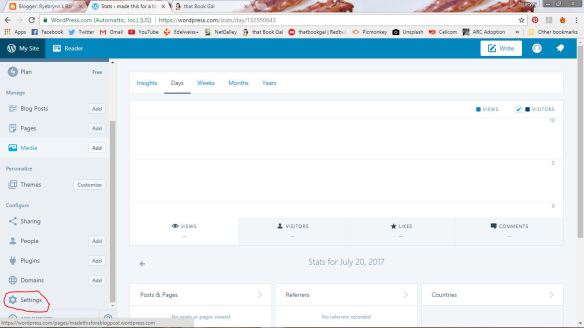
click settings JUST DO IT DON’T SASS ME
STEP TWENTY-EIGHT
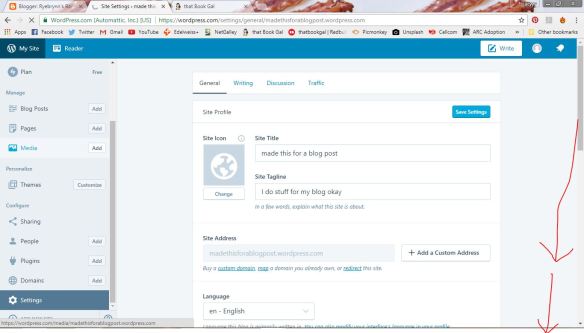
scroll again! ah! using those new skills we learned!
STEP TWENTY-NINE
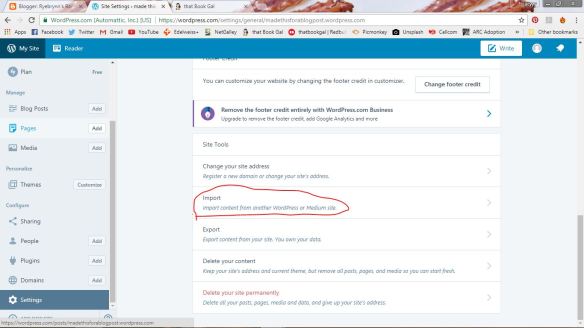
click that circled thing. BECAUSE I SAID SO
STEP THIRTY
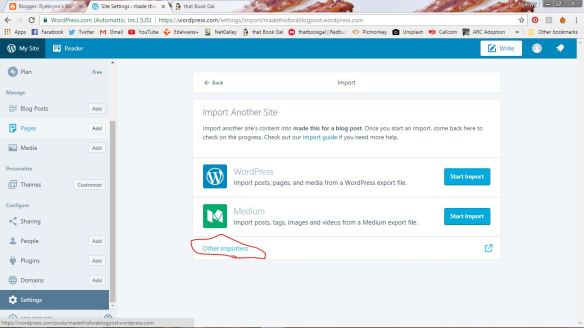
click “other importers”
STEP THIRTY-ONE
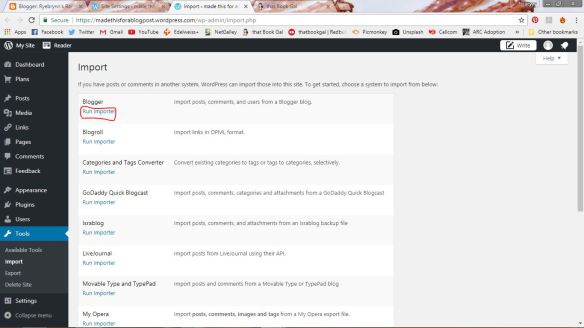
run the importer! it will explode (jk it won’t)
STEP THIRTY-TWO
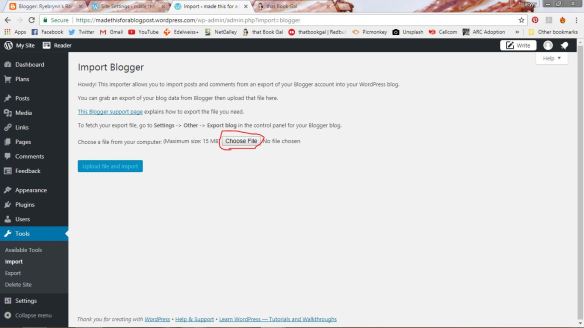
CHOOSE A FILE ANY FILE (actually… (next step!))
STEP THIRTY-THREE
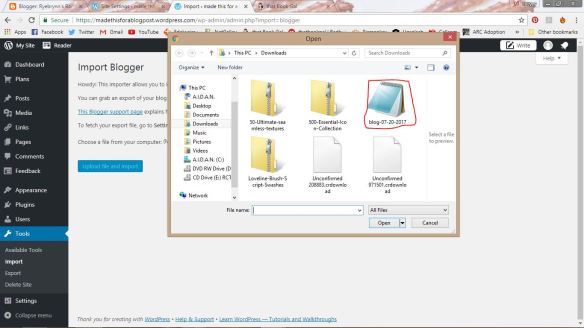
remember that file we downloaded earlier?? find it and choose it!
STEP THIRTY-FOUR
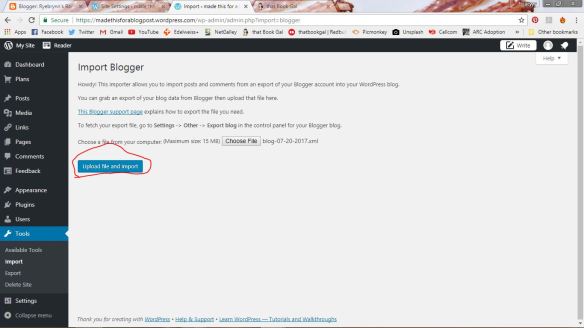
upload it
STEP THIRTY-FIVE
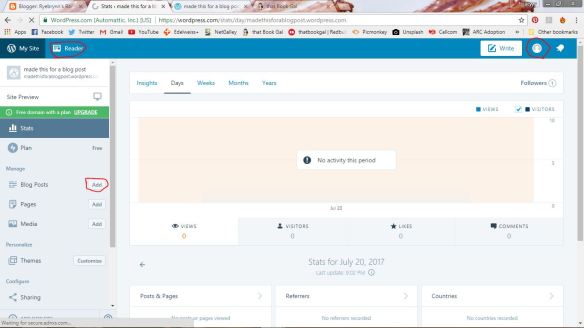
You can customize a little more, add to your profile(upper right corner), read/find other blogs(upper left corner!), or write a post(halfway down the page and to the left) And now that you’ve made your wordpress blog, follow me! thank you and goodbye. I must sleep now (this was a ton of work to put together)
